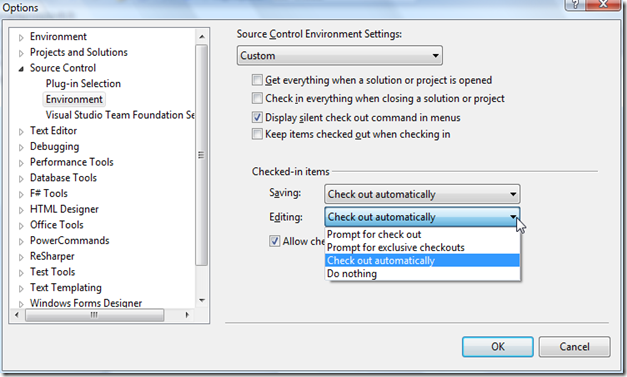Tuesday, February 21, 2012
Consuming XML-RPC web services with C# - Part 3 - let others do the work
This time, we take a look at a helper to simplify the process of developing and consuming XML-RPC web services.
Tuesday, June 14, 2011
Localizing Windows Phone 7 ApplicationBar
First, you will encounter that the ApplicationBar on the Microsoft.Phone.Shell namespace is not an usual UIElement and therefore can not be named via
x:nameThe second thing you will recognize is that the ApplicationBar property of an PhoneApplicationPage is not initialized due the usual InitializeComponent method.
On my search over the internet I spotted some suggested hints, but often the solution is obvious.
Localizing Silverlight toolkit for Windows Phone 7
You could do this easily by yourself but Peter Foot already provides a zip with needed resource files. It's available on Localised Resources for Silverlight Toolkit Nov 2010
Thursday, January 20, 2011
Determine Win7 version on install DVD
I recently faced the question on how to determine the version of an given blank Windows 7 DVD.
After some web search and I had tried several ways here’s how you do this.
Wednesday, November 24, 2010
Store data from async web service call with Silverlight
But that is only half the truth. Here it how it works!
Monday, November 1, 2010
Visual Studio, TFS and WinMerge
WinMerge is a great and handy tool for comparing and merging source code and other textual file types within a team development environment.
I use it since a few years and therefore I also want to use it with VS2010 and TFS and it’s very simple.
Just go through
Tools > Options > Source Control > Visual Studio Team Foundation Server > Hit <Configure Tools>
Here you can setup custom tools for comparing and merging.
Add a new tool and provide the installation path to WinMerge and some command line arguments like (explanation follows):
Hit <OK> and do the same with merge.
Command line switches for WinMerge are (copied from the WinMerge documentation):
-
/rcompares all files in all subfolders (recursive compare). -
/eenables you to close WinMerge with a single Esc key press. -
/fapplies a specified filter to restrict the comparison. The filter can be a filemask or the name of a file filter -
/xcloses WinMerge (after displaying an information dialog) when you start a comparison of identical files. -
/slimits WinMerge windows to a single instance. -
/ulprevents WinMerge from adding the left path to the Most Recently Used (MRU) list. -
/urprevents WinMerge from adding the right path to the Most Recently Used (MRU) list. -
/uprevents WinMerge from adding either path (left or right) to the Most Recently Used (MRU) list. -
/wlopens the left side as read-only. -
/wropens the right side as read-only. -
/maximizestarts WinMerge as a maximized window. -
/dlspecifies a description in the left side title bar, overriding the default folder or filename text. -
/drspecifies a description in the right side title bar, just like/dl. -
leftpath -
rightpath -
outputpath -
conflictfile
Resources:
flurfunk.sdx-ag.de
www.prowebconsult.com
Winmerge manual
Sunday, October 31, 2010
Auto checkout with VS2010 and TFS2010 not working
On my project “Simple Proxy Switch” I decided to access codeplex version control system through VS2010 TFS integration.
As I mainly use Subversion I like that you can edit files without locking them. As I arrived on TFS I missed this a lot. Searching for other options I found the ability of TFS to check out files on edit.
Nevertheless it doesn’t work for me. Files still are not getting checked out on edit.
Fast search at the web discovers some helpful links mainly again in the Microsoft Developer Network.
The missing setting was the binding of the solution to TFS. This can be achieved on Selecting solution and than go through
File –> Source Control –> Change Source Control
select solution and hit <Bind>.
Et voilà. Now VS2010 checks out files on edit.
Thursday, October 21, 2010
You are logged into a Temporary Profile
After a short search with my search engine of choice I found a solution for this on the Windows 7 IT Pro Forums. Detailed information about user profiles can be found on About User Profiles.
So this has been caused because I used this machine with the same domain account before I had sysprepped it.
In short:
Search user profile at
C:\Users\%username%and delete it.
Open the registry editor and search for the profile with the corresponding SID at registry key
HKEY_LOCAL_MACHINE\SOFTWARE\Microsoft\WindowsNT\CurrentVersion\ProfileListand delete it.
Restart and try to log on. Problem should be solved.
Detect current network setting with C#
In cause of my latest project Simple Proxy Switch I had to face the challenge of detecting the setting of the current network the computer is connected to.
Now here’s my snippet how do I retrieve the current network setting:
// zero conf ip address IPAddress zeroConf = new IPAddress(0); // get current assigned addresses IPAddress[] hostAddresses = Dns.GetHostAddresses(Dns.GetHostName()); var networkData = NetworkInterface.GetAllNetworkInterfaces() // filter running network interfaces .Where(network => network.OperationalStatus == OperationalStatus.Up) // filter unknown interfaces .Where(network => network.NetworkInterfaceType != NetworkInterfaceType.Unknown) // filter loopback interfaces .Where(network => network.NetworkInterfaceType != NetworkInterfaceType.Loopback) // get the properties .Select(network => network.GetIPProperties()) // filter initialized gateways .Where(ipProps => ipProps.GatewayAddresses.All(gateway => gateway.Address != zeroConf)) // filter and get ip addresses .SelectMany(ipProps => ipProps.UnicastAddresses.Where(ucAddress => hostAddresses.Contains(ucAddress.Address))) .Where(ucAddress => hostAddresses.Contains(ucAddress.Address)) // simply use the first .FirstOrDefault();
Be the force with you!
Monday, September 27, 2010
Network drives unavailable while running programs under Admin privileges
I guessed this was caused because of VS2010
%VSINSTALLDIR%\Common7\IDE\devenv.exeis treated to be executed as administrator also the VSLauncer.exe located in
%CommonProgramFiles%\microsoft shared\MSEnv\VSLauncher.exeYesterday I spent now 2 min with google and found a solution.
The problem is caused by using different access tokens for user currently logged in and program that runs with admin privileges. Further information can be found here.
This problem can be solved by enable sharing of access tokens between current (filtered) and admin access. This can be done by creating registry key
EnableLinkedConnectionslocated under
HKEY_LOCAL_MACHINE\SOFTWARE\Microsoft\Windows\CurrentVersion\Policies\Systemand setting it’s DWORD value to ‘1’. Detailed information can be found here.
Have fun.