I recently faced the question on how to determine the version of an given blank Windows 7 DVD.
After some web search and I had tried several ways here’s how you do this.
Code that helps you code.
I recently faced the question on how to determine the version of an given blank Windows 7 DVD.
After some web search and I had tried several ways here’s how you do this.
WinMerge is a great and handy tool for comparing and merging source code and other textual file types within a team development environment.
I use it since a few years and therefore I also want to use it with VS2010 and TFS and it’s very simple.
Just go through
Tools > Options > Source Control > Visual Studio Team Foundation Server > Hit <Configure Tools>
Here you can setup custom tools for comparing and merging.
Add a new tool and provide the installation path to WinMerge and some command line arguments like (explanation follows):
Hit <OK> and do the same with merge.
Command line switches for WinMerge are (copied from the WinMerge documentation):
/r compares all files in all subfolders (recursive compare).
/e enables you to close WinMerge with a single Esc key press.
/f applies a specified filter to restrict the comparison. The filter can be a filemask or the name of a file filter
/x closes WinMerge (after displaying an information dialog) when you start a comparison of identical files.
/s limits WinMerge windows to a single instance.
/ul prevents WinMerge from adding the left path to the Most Recently Used (MRU) list.
/ur prevents WinMerge from adding the right path to the Most Recently Used (MRU) list.
/u prevents WinMerge from adding either path (left or right) to the Most Recently Used (MRU) list.
/wl opens the left side as read-only.
/wr opens the right side as read-only.
/maximize starts WinMerge as a maximized window.
/dl specifies a description in the left side title bar, overriding the default folder or filename text.
/dr specifies a description in the right side title bar, just like /dl.
leftpath
rightpath
outputpath
conflictfile
Resources:
flurfunk.sdx-ag.de
www.prowebconsult.com
Winmerge manual
On my project “Simple Proxy Switch” I decided to access codeplex version control system through VS2010 TFS integration.
As I mainly use Subversion I like that you can edit files without locking them. As I arrived on TFS I missed this a lot. Searching for other options I found the ability of TFS to check out files on edit.
Nevertheless it doesn’t work for me. Files still are not getting checked out on edit.
Fast search at the web discovers some helpful links mainly again in the Microsoft Developer Network.
The missing setting was the binding of the solution to TFS. This can be achieved on Selecting solution and than go through
File –> Source Control –> Change Source Control
select solution and hit <Bind>.
Et voilà. Now VS2010 checks out files on edit.
In cause of my latest project Simple Proxy Switch I had to face the challenge of detecting the setting of the current network the computer is connected to.
Now here’s my snippet how do I retrieve the current network setting:
// zero conf ip address IPAddress zeroConf = new IPAddress(0); // get current assigned addresses IPAddress[] hostAddresses = Dns.GetHostAddresses(Dns.GetHostName()); var networkData = NetworkInterface.GetAllNetworkInterfaces() // filter running network interfaces .Where(network => network.OperationalStatus == OperationalStatus.Up) // filter unknown interfaces .Where(network => network.NetworkInterfaceType != NetworkInterfaceType.Unknown) // filter loopback interfaces .Where(network => network.NetworkInterfaceType != NetworkInterfaceType.Loopback) // get the properties .Select(network => network.GetIPProperties()) // filter initialized gateways .Where(ipProps => ipProps.GatewayAddresses.All(gateway => gateway.Address != zeroConf)) // filter and get ip addresses .SelectMany(ipProps => ipProps.UnicastAddresses.Where(ucAddress => hostAddresses.Contains(ucAddress.Address))) .Where(ucAddress => hostAddresses.Contains(ucAddress.Address)) // simply use the first .FirstOrDefault();
Be the force with you!
%VSINSTALLDIR%\Common7\IDE\devenv.exeis treated to be executed as administrator also the VSLauncer.exe located in
%CommonProgramFiles%\microsoft shared\MSEnv\VSLauncher.exeYesterday I spent now 2 min with google and found a solution.
EnableLinkedConnectionslocated under
HKEY_LOCAL_MACHINE\SOFTWARE\Microsoft\Windows\CurrentVersion\Policies\Systemand setting it’s DWORD value to ‘1’. Detailed information can be found here.
ReSharper.ReSharper_UnitTest_
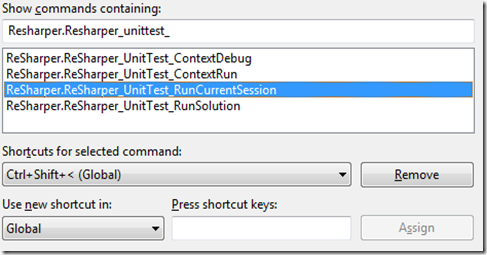
Ctrl + Shift + Alt & '<'